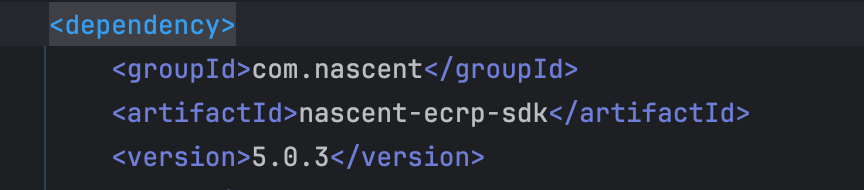实现效果

继前面文章继续完善
后端
后端接口添加分页参数。
加一个当前页,再加一个当每页数量,因为我是固定的list分页,没有数据库查询,所以这里没有直接用PageHelper
/**
* 获取接口列表
* @param page 当前页
* @param pageSize 每页数量
* @return
*/
@RequestMapping(value = "/getApiList", method = RequestMethod.GET)
public ResultInfo getList(@RequestParam(defaultValue = "1") Integer page, @RequestParam(defaultValue = "5") Integer pageSize) {
List<ApiList> list = this.getApiList();
//创建Page类
Page page1 = new Page(page, pageSize);
//为Page类中的total属性赋值
int total = list.size();
page1.setTotal(total);
//计算当前需要显示的数据下标起始值
int startIndex = (page - 1) * pageSize;
int endIndex = Math.min(startIndex + pageSize, total);
//从链表中截取需要显示的子链表,并加入到Page
page1.addAll(list.subList(startIndex, endIndex));
//以Page创建PageInfo
PageInfo pageInfo = new PageInfo<>(page1);
return ResultInfo.ok(pageInfo);
}
private List<ApiList> getApiList() {
List<ApiList> list = new ArrayList<>();
list.add(new ApiList(1, "上传二维码识别", "/qrcode/upload", "/apiInfo"));
for (int i = 2; i < 19; i++) {
list.add(new ApiList(i, "网络二维码识别", "/qrcode/url", "/apiInfo"));
}
return list;
}
前端
size-change和current-change是elementUI中的事件,直接用就行,方法自己写

关于分页有三个参数,分别是currentPage当前页,total总数量,pageSize每页数量
<template>
<div>
<el-card class="box-card" shadow="hover" body-style="border-radius:50px;" v-for="(v,i) in dataArray" :key="i" @click.native="toApiInfo(dataArray[i],$event)">
<div class="text item">
{{ dataArray[i].name }}
<br>
{{ dataArray[i].path }}
</div>
</el-card>
<el-pagination
@size-change=handleSizeChange
@current-change=page
layout="total, sizes, prev, pager, next, jumper"
:current-page="currentPage"
:page-sizes="[5, 10, 15, 20]"
:page-size="pageSize"
:total="total">
</el-pagination>
</div>
</template>
<script>
export default {
name: 'Home',
data () {
return {
dataArray: [],
currentPage: 1,
total: 0,
pageSize: 5
}
},
created () {
this.page(1)
},
methods: {
toApiInfo (v, e) {
this.$router.push({path: v.view, query: {id: v.id}})
},
page (currentPage) {
//切换页码
this.getApiList(currentPage, this.pageSize)
},
handleSizeChange (size) {
//变更每页数量
this.getApiList(this.currentPage, size)
},
getApiList (page, pageSize) {
const _this = this
_this.$axios.get('/getApiList', {
params: {
page: page,
pageSize: pageSize
}
}).then(res => {
_this.dataArray = res.data.data.list
_this.currentPage = res.data.data.pageNum
_this.total = res.data.data.total
_this.pageSize = res.data.data.pageSize
}).catch(resp => {
_this.$alert('获取Api列表失败!!!', '温馨提示')
})
}
}
}
</script>
<style scoped>
.text {
font-size: 14px
}
.item {
padding: 18px 0;
}
.box-card {
width: 150px;
display: inline-block;
margin: 10px;
}
</style>
然后效果就是第一个图片的样子了